Bootable Pen Drive without PC
Yeah this had ever happen with you that your PC is working properly and one day suddenly unable to boot. Throwing some errors on booting like NTFS file error and so on…
This might be very terrible experiences when you are working on some important project. But the question is how to fix these problems in the situation like lock down or in emergency. So firstly we know what is bootable pen drive?
This might be very terrible experiences when you are working on some important project. But the question is how to fix these problems in the situation like lock down or in emergency. So firstly we know what is bootable pen drive?

Bootable Pen Drive:-
When a simple pen drive is turned into special pen drive meant for installing any Operation System or Repairing the System files then it is called Bootable Pen Drive. Once we add the bootable files on drive then it is ready to boot the computer system.
Is it possible to do so:-
Not 100%, but it works in some case depending on the type of your Drives available on your system like GPT (GUID Partition Table) or MBR (Master Boot Record). While making bootable pen drive with help of software you get the option to select whether you want GPT or MBR boot up. But in case of emergency, you can use the following trick to make bootable pen drive without any computer system.
Requirements for bootable pen drive:-
Making bootable pen drive:-
Step 1:- Downloading Windows 10
We are going to make bootable pen drive with Windows 10 Operating which you can download from Internet or download it from here which is around 4GB - Windows 10 download here. Make sure your PC is compatible with the Windows 10 Operating System. After download the Windows 10 ISO file in your Smartphone follow the next step.
Step 2:- Installing WinRar App:-
Go to Google Play Store and Type “winrar”, you will see the App with name RAR on the top then click on install to install the app.
Step 3:- Insert Pen Drive using OTG
Now take Pen Drive and insert in into OTG port and then insert it into charging port of your Smartphone. If nothing happens to your Smartphone then go to Settings and enable the OTG option.
Step 4:- Open RAR App:-
Open the RAR App in Smartphone and select the Windows 10 ISO file location then click on extract button and set the extract location to Pen Drive. Wait until its extracting. Once it done you pen drive is ready to boot your computer system. To install windows in your computer system you should know to boot your system with Pen Drive.
Extra Tips:-
If you don’t have any Pen Drive you can try using the card reader, but I’m not sure about this will work SD card or not. But if you want you can try this option.
Also Read:-
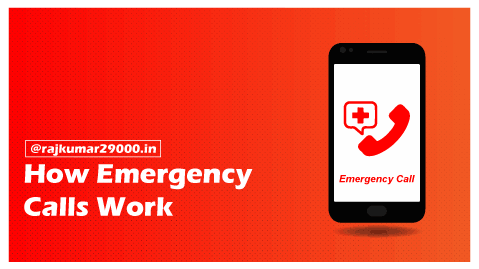
How Emergency Calls Work
How emergency calls works? SOS are already alloted in your mobile phone, when you dail number from your phone the signal is send to the nearest tower...

UPI: Unified Payments Interface
UPI stands for Unified Payments Interface, it is introduce by National Payments Corporation of India (NPCI) to encourage people to go cashless using mobile.
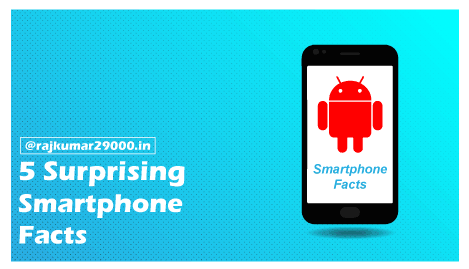
5 surprising Smartphone facts
5 surprising Smartphone facts, you do ever think why emergency number is dialed by phone kept in the bag? Know why and other more cool facts about smart...
How to increase typing speed in 5 steps
Increase your typing speed in just 5 simple steps with typing softwares. I have achieved the speed of 75-80 words per minutes through these simple 5 steps...
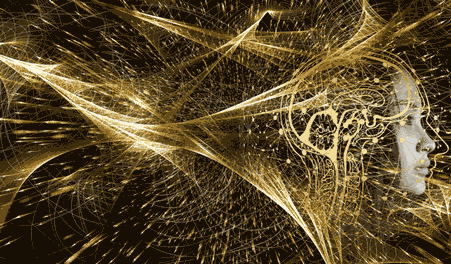
Introduction to Quantum Computer
Quantum Computer is a computer that uses the rules and principles of Quantum Physics to perform computation djla eoruw adnd owuer andf weor djad jdf.....